 Upgrade / Downgrade Resources
Upgrade / Downgrade Resources
To upgrade or downgrade your package recources you need to be logged into the client portal, once you have logged in action the following.
- Select the 'Services' menu item then select 'My Services' in the drop down menu.
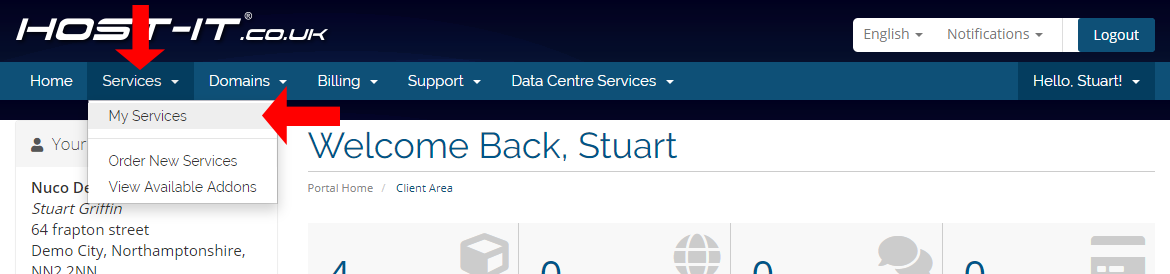
- Next, on the the 'My Products & Services' page you can then select 'View Details' for the particular package that you wish to upgrade recources for.
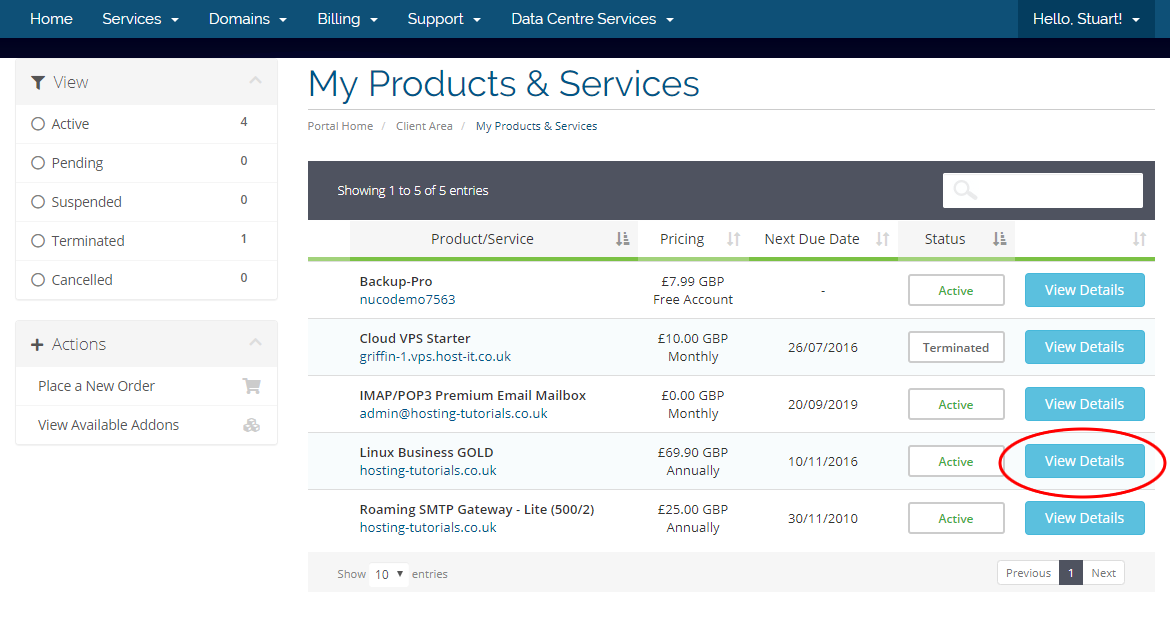
- Now from the product details page you can then select 'Upgrade/Downgrade Resources' from the left handside Action Menu.
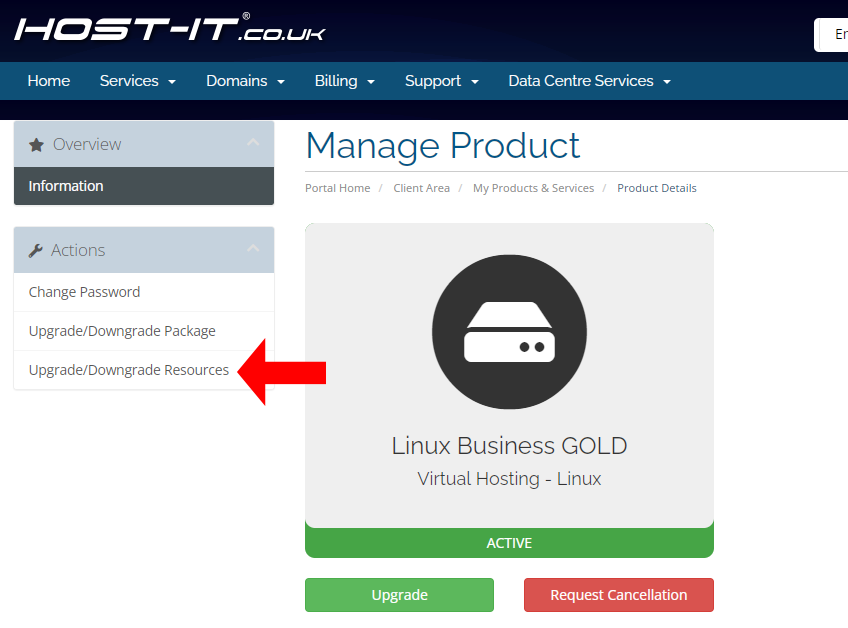
- From the Upgrade/Downgrade Resources page you can increase/decrease and/remove a number of different options depending on the product. When upgrading an item with a value, for example, a' MYSQL database' the value will show the quantity to add to the package quota.
For 5 additional databases enter the number 5, this will then increase the products total additional databases on the base product to 5. For example, If the value was already showing as 6 and you require 4 additional databases then you simply update the value from 6 to 10. If you want to downgrade then you change the value to a lower number or 0.
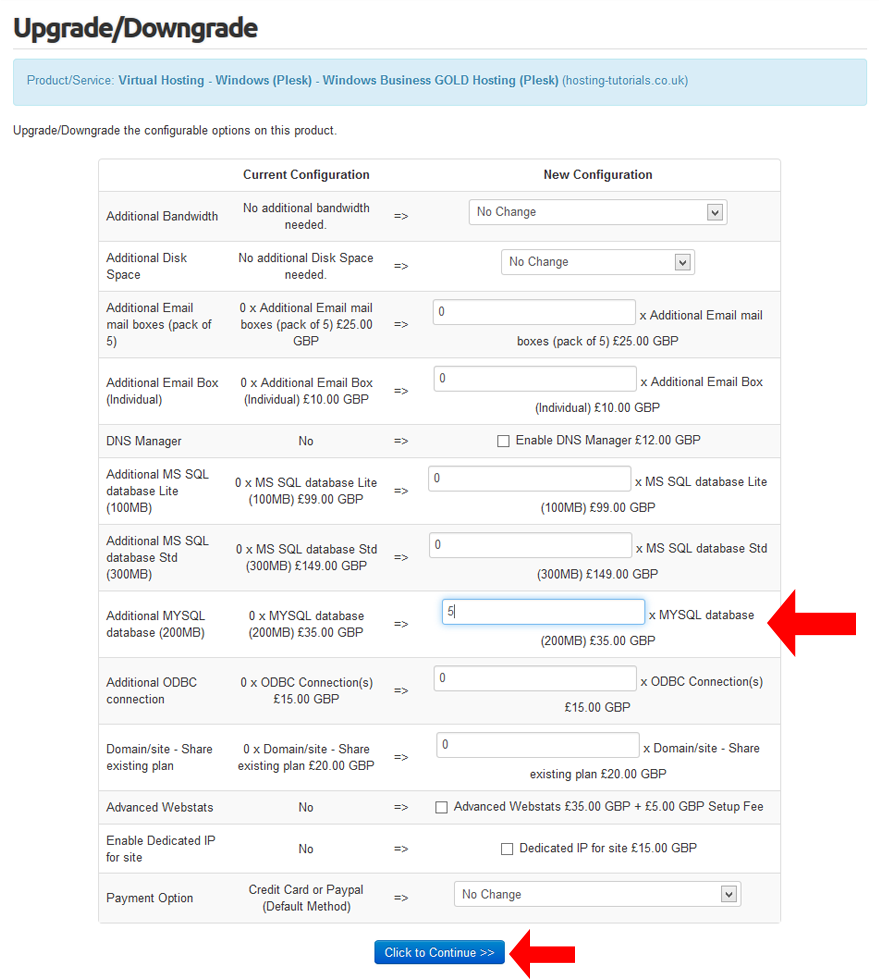
- Once you are happy with your changes select 'Click to Continue' and this will then take you to the confirmation page and run through the rest of the payment process.
- Once hte payment has been completed you and confirmed your upgrade will be applied.



