 SSL Budget And Pro Certificate Order Process
SSL Budget And Pro Certificate Order Process
Table of Contents
You can order an SSL Certificate from your Client Portal. During the order process you will have the option of Self Install or SSL Setup Fee.
- The Self Install option is where you generate and provide a CSR, manage the validation and installation yourself.
- The SSL Setup Fee option is a process managed by our SSL team where we manage the whole process by gentering the CSR, managing the validation and performing the installation for you.
When ordering an SSL certificate there are a number of steps that are required to complete the order, the 3 main parts of the order process are first ordering the certificate the validation required by the CA (Certificate Authority) and finally the installation.
Ordering an SSL Certificate
- Login to your client portal and from the service menu select Order New Service.
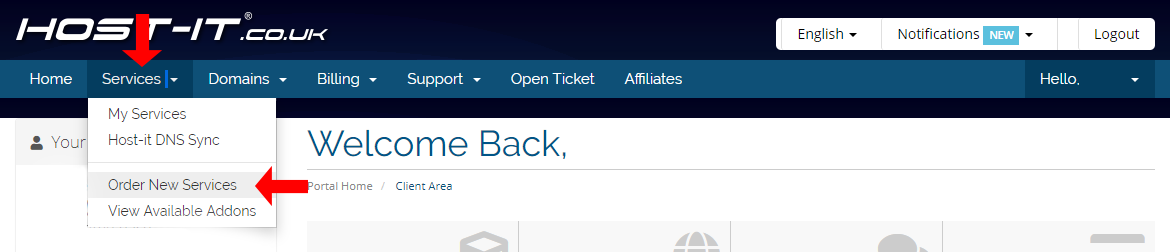
- From the Categories dropdown menu select SSL Certificates and then Order Now for the certificate you want to order.
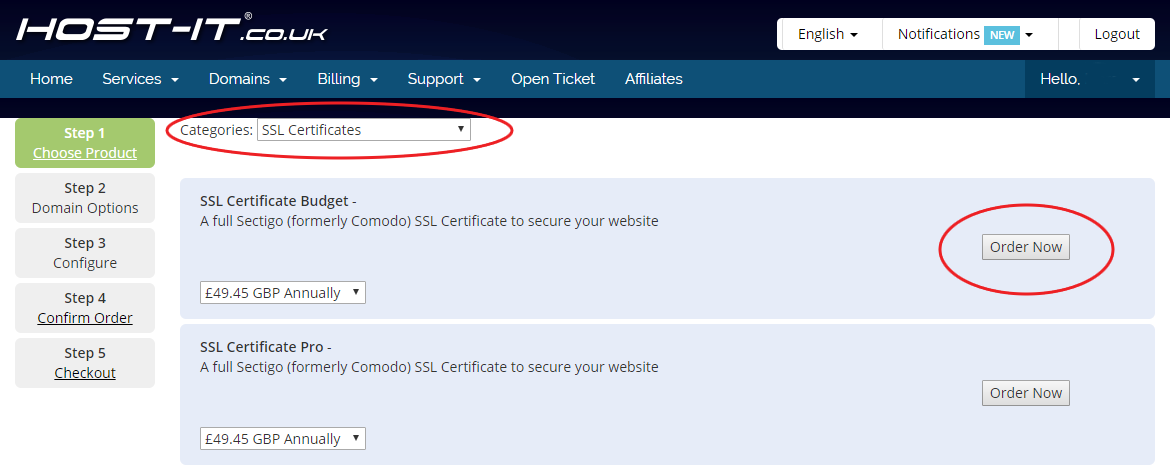
- From the SSL order options page you can now select your Billing Cycle and the SSL Setup Options
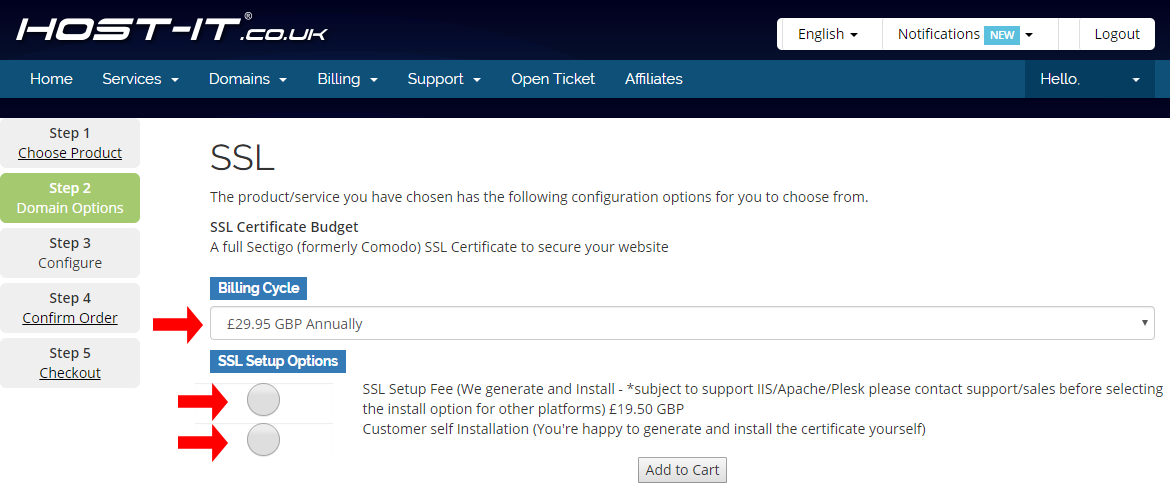
Self Installation Option
For customers renewing your certiifcate go to the Manage Product page step 3 and enter in your CSR and then proceed with the renewal from that point.
- First you will need to select a validation method. Once selected enter in your CSR (Certificate Signing Request) that you will have generated, select Validate and Add to Cart.
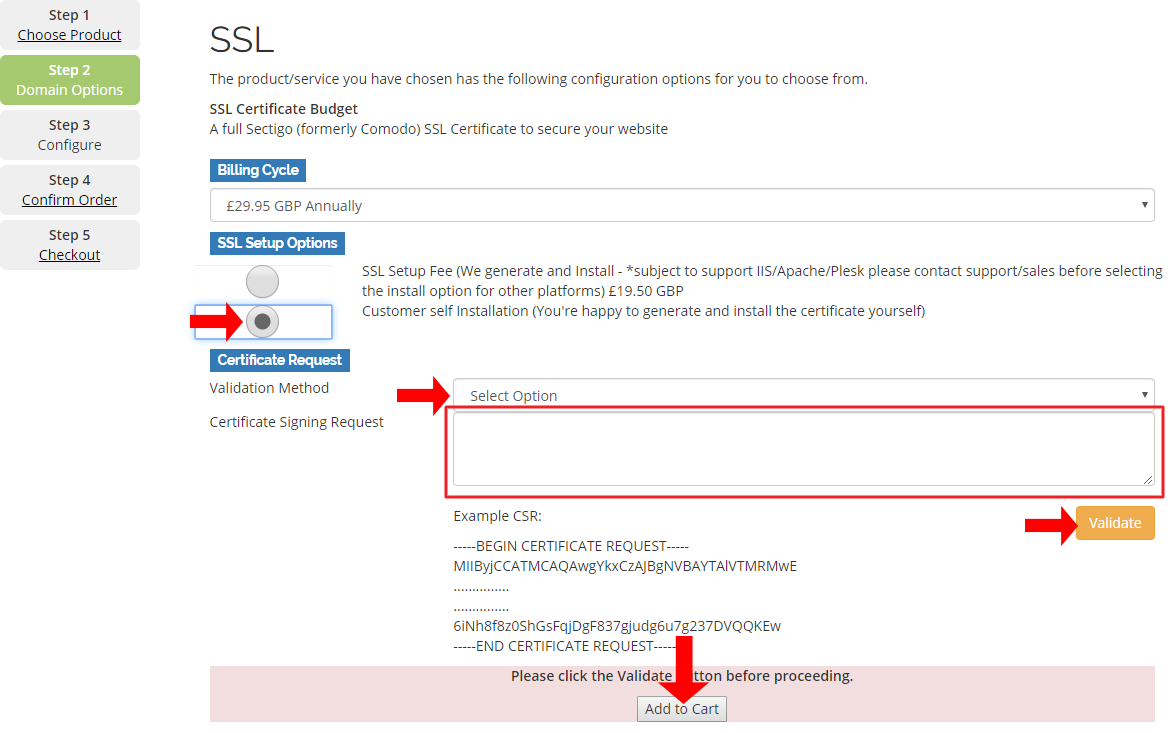
- Continue through the rest of the order process and once you have completed payment go back to the Manage Product page.
- From the Manage Product page you can now start the validation process, check your CSR parameters are correct and select Generate SSL Certificate. If your CSR Parameters are not correct please contact the SSL Team by raising a support ticket before proceeding any further.
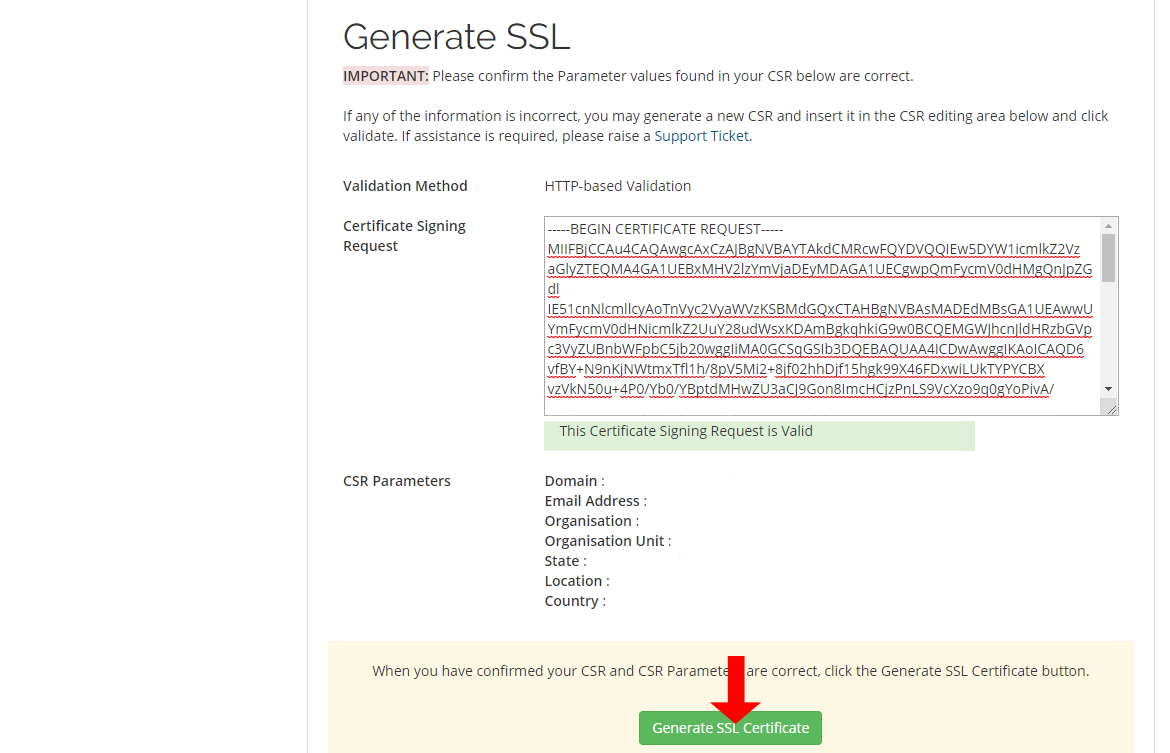
- The Manage Product page should now update and show you a Sectigo Order Number which you will need later on to start the validation process. Select Complete Validation Process to move on to the next stage.
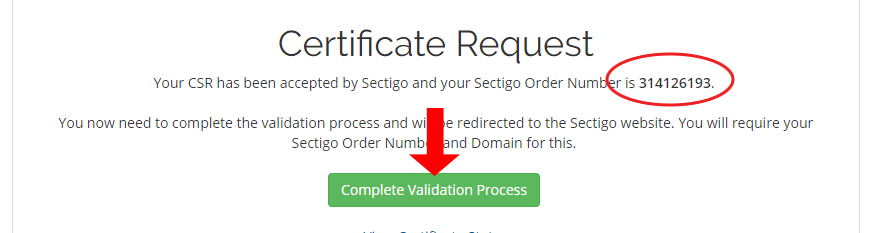
- After selecting the Complete Validation Process button you will be taken to the Sectigo validation website. Once there you will need to select "SSL Certificate purchased from a Reseller", then enter in your order number and the exact domain name as per your CSR (Email Address not required, Do Not enter an Email Address).
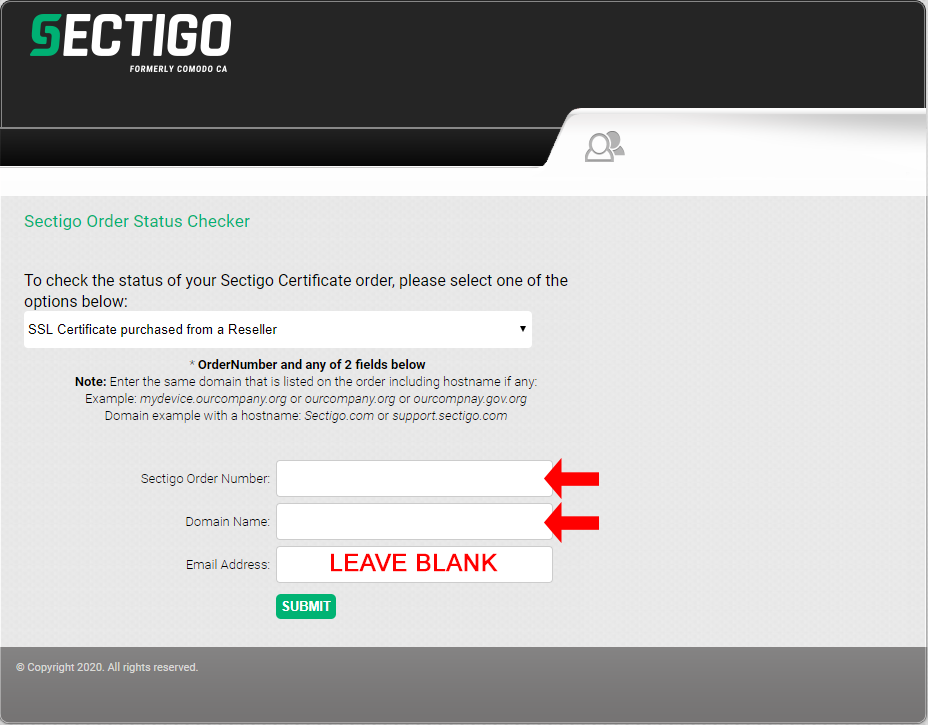
- You can now view the order status of your SSL Certificate and perform any validation steps or actions that are required to validate the certificate.
- Select Change Method and then select the type of domain validation you wish to proceed with, this will popup a new window with the validation options available to you.
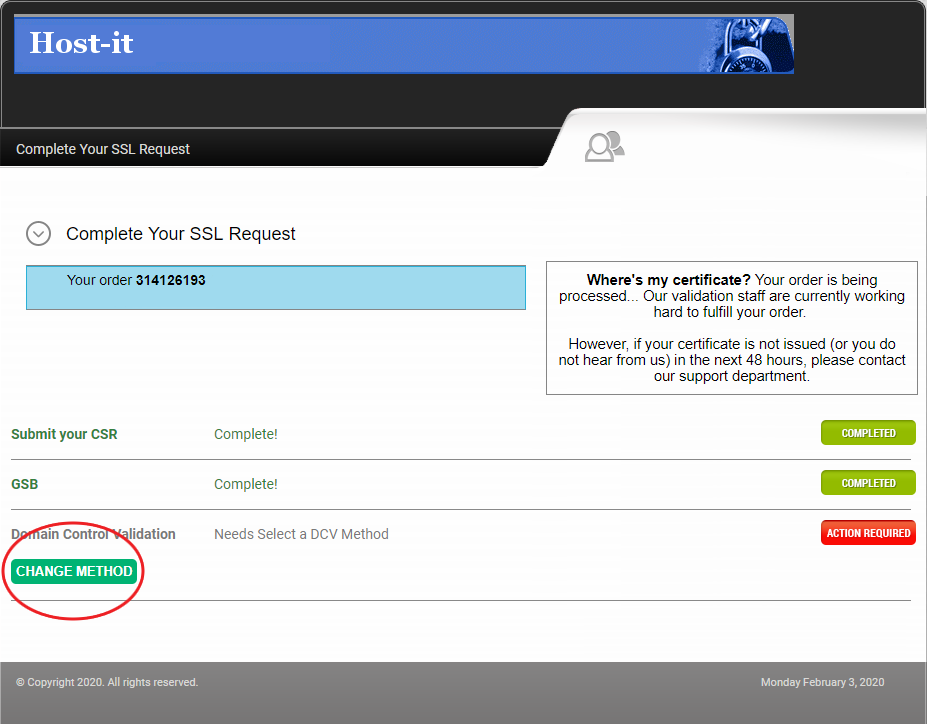
- There are 3 options available for validation you only need to action one.
-
Email Validation
Select the email address you can receive email on and select Change And Resend/Retry.
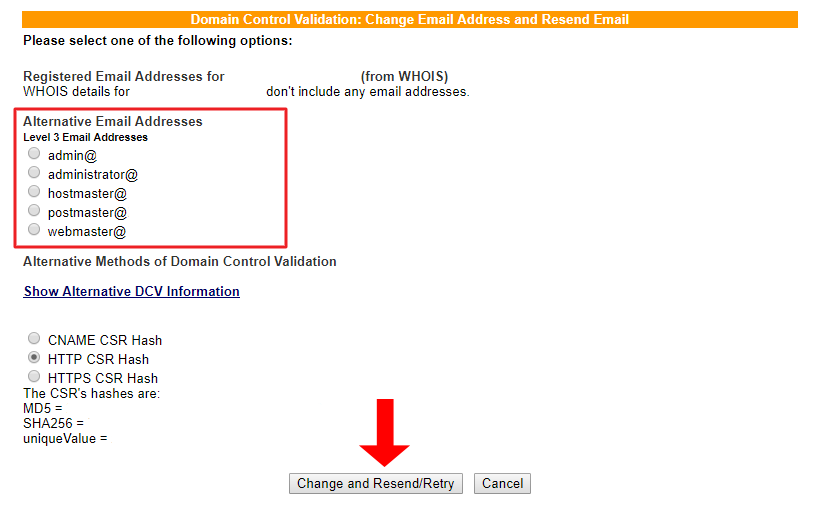
-
HTTP Validation
Firstly, select the HTTP/HTTPS CSR Hash option, then click on the "Show Alternative DCV" Information link and head to the HTTP CSR Hash tab for details of the text file you will need to create and make publicly available. Once you have created the file and checked that it's working and reachable, select Change And Resend/Retry.
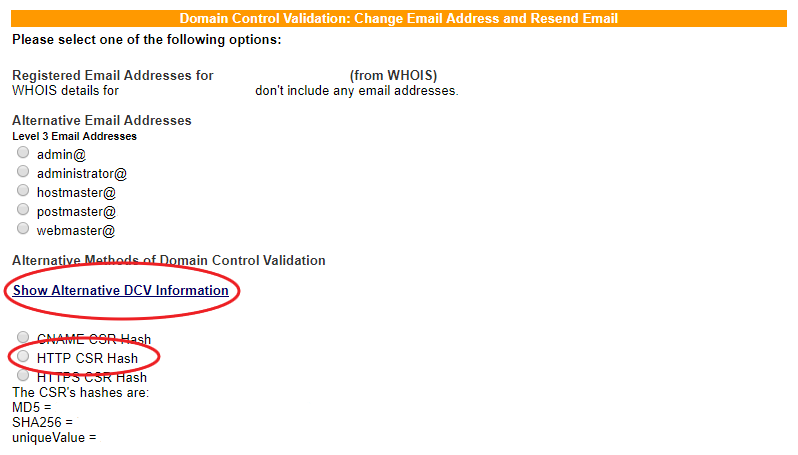
Validation Details
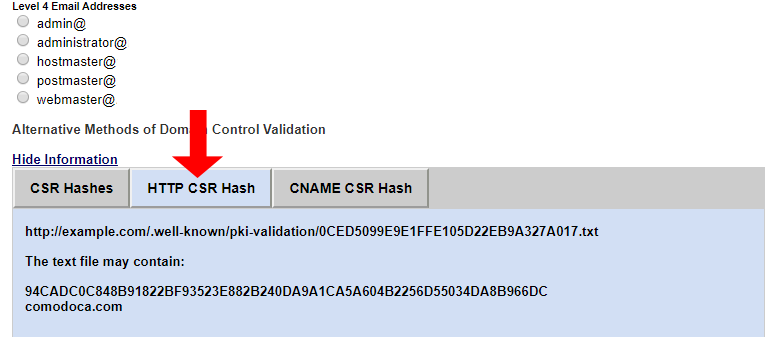
-
DNS CNAME Validation
Select the CNAME CSR Hash option, then click on the "Show Alternative DCV" Information link and head to the CNAME CSR Hash tab for details of the DNS CNAME record you will need to create. Once you have created the DNS record select Change And Resend/Retry.
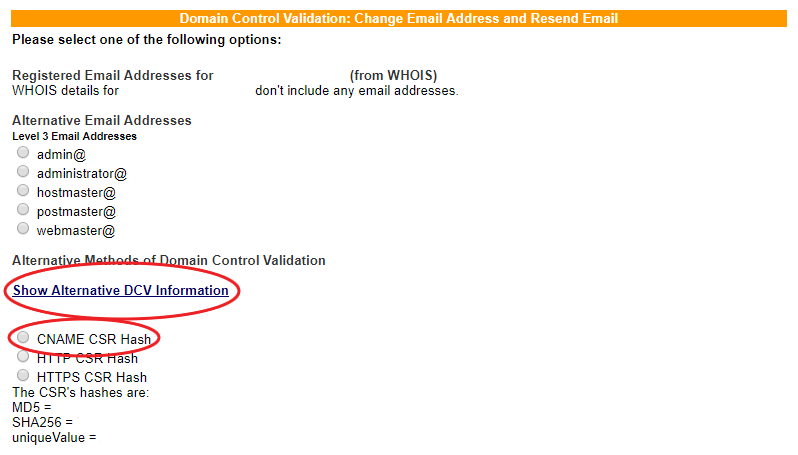
Validation Details

- Once you have changed the method go back to the status page and check the status of the order, HTTP and DNS validation should be completed within 30 minutes providing all requirements have been met, you can also change the validation method to another type if required.
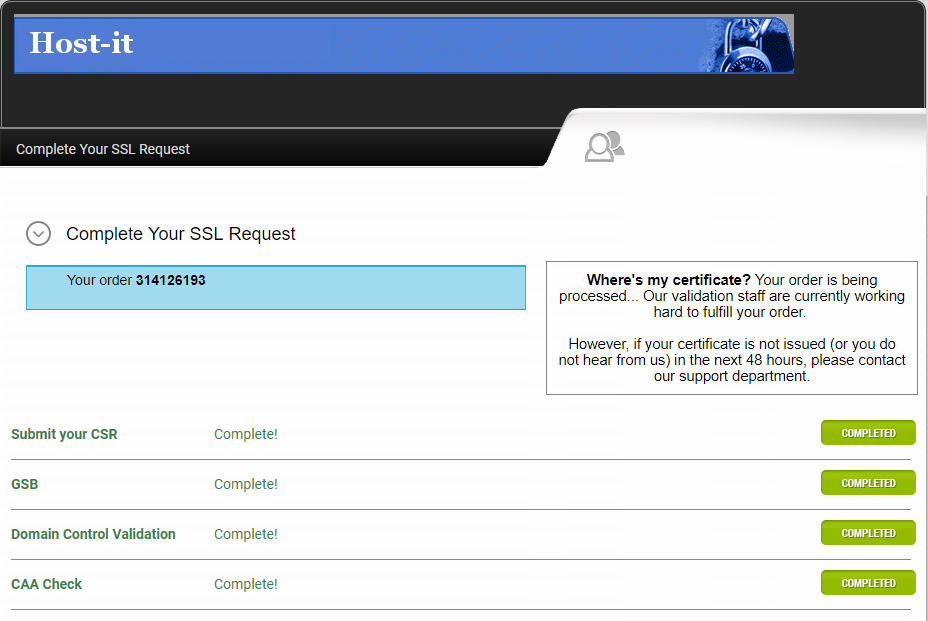
- Once validation has completed you can then return to your client portal to download the certificate from the Manage Product page.
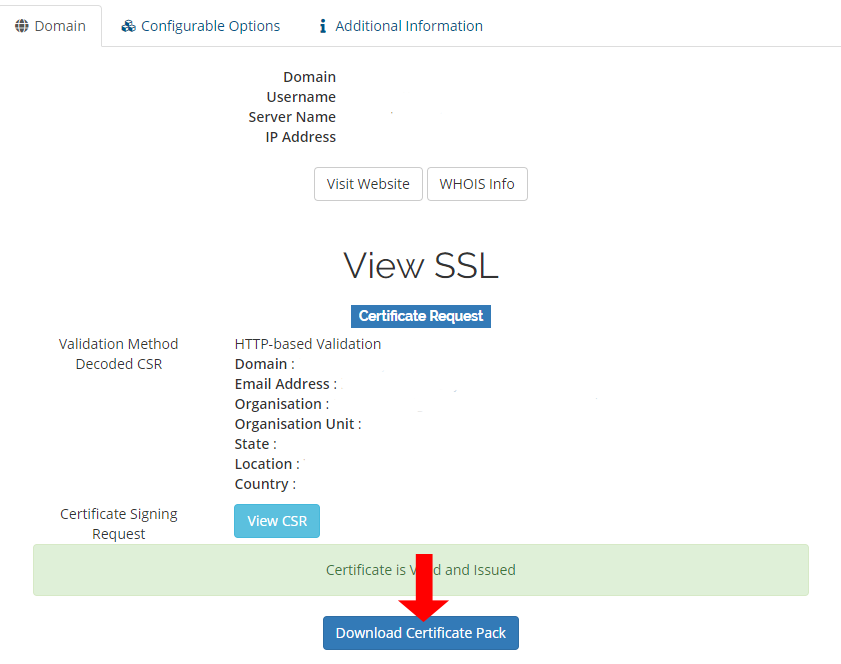
SSL Setup Fee Support Installation Option
- Enter in your domain for the site the SSL certificate is for and add in valid details for the SSL Certificate information, once done select Add to Cart.
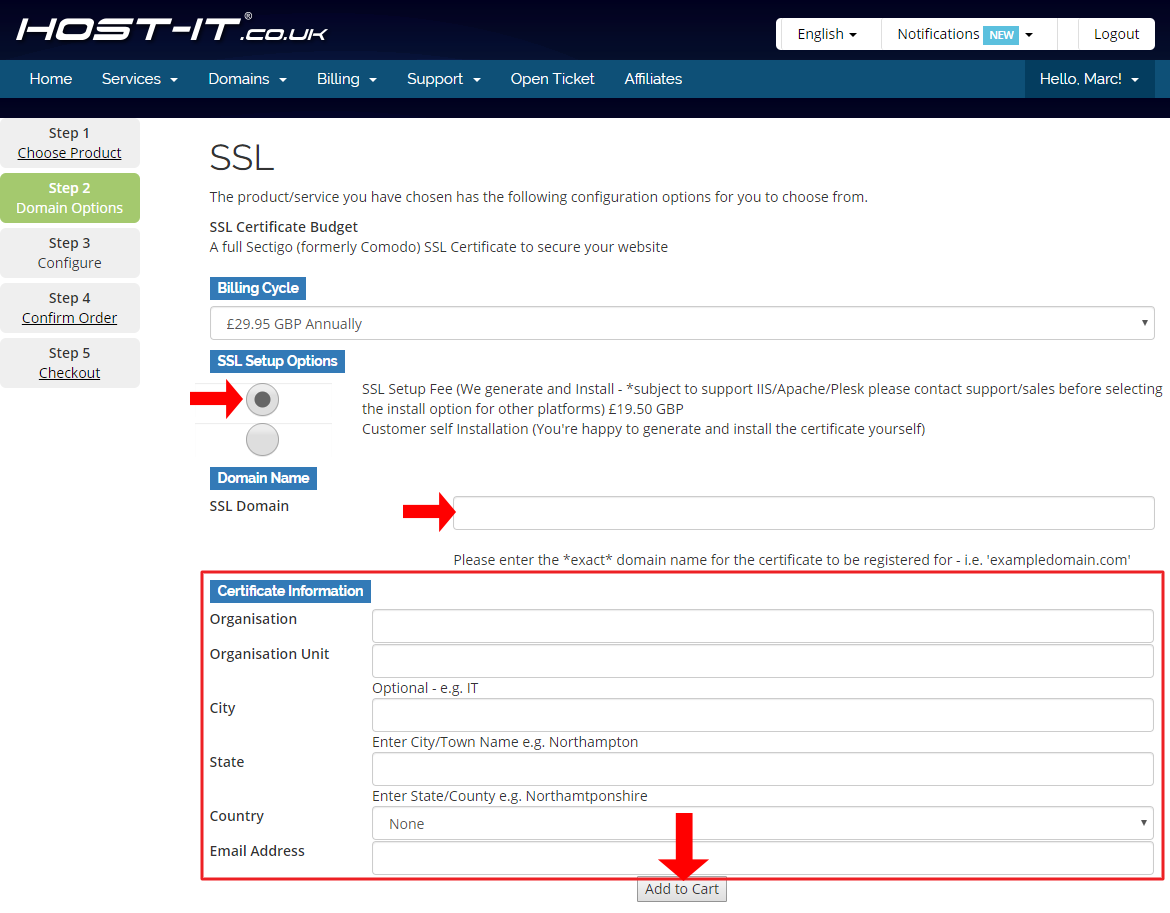
- After you have added the order to the cart you can complete the order process by following the onscreen instructions. After the checkout process is complete, the SSL team will start processing your order. You will receive a confirmation email once this is completed or if they have any questions they will contact you via a support ticket.
Note: Support will not make any changes to your site code or force a https redirect this will need to be actioned by yourself or your developers.



