 Make a Payment
Make a Payment
When making a payment you will need to login to your Client Portal from the client portal you can then view and make payment for any invoice that has been raised in your account.
- From your Client Portal Home page select Billing then My Invoices.
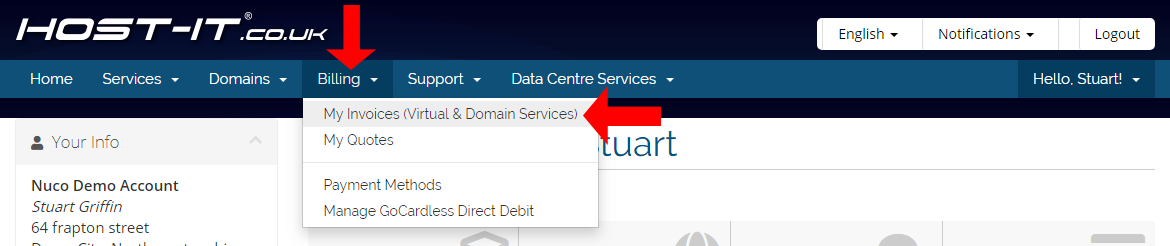
- Select the "View Invoice" link for the invoice you want to pay.
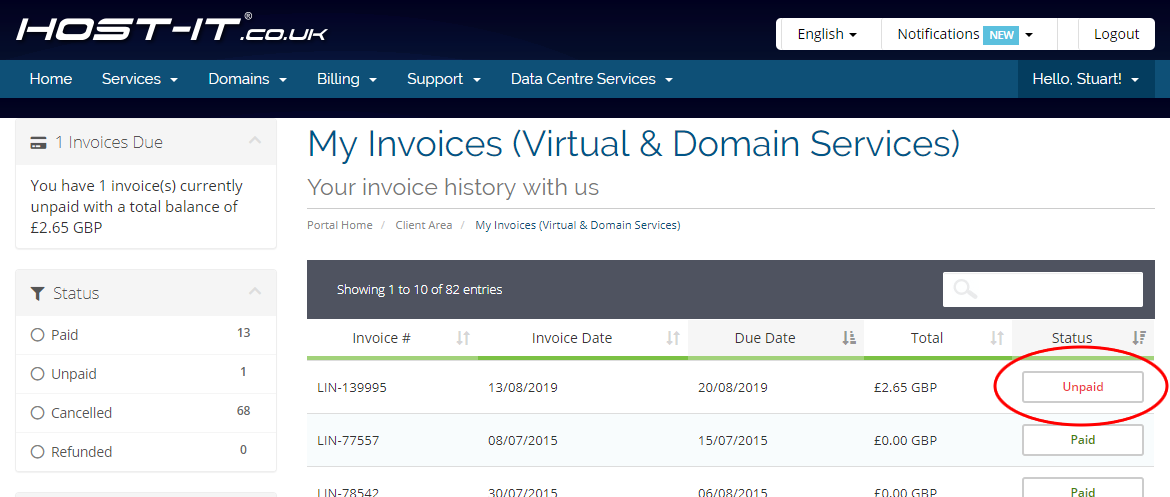
- From the invoice page select the payment type from the drop down menu, then select Pay Now.
- When selecting Automated payment this will use the corrent payment details.
- When Selecting Manual payment this will take you to the payment provider pages to enter in your details.
- When Selecting PayPal payment this will take you to the PayPal payment pages to enter in your details.
- When Selecting GoCardless payment this will take you to the GoCardless payment pages to enter in your details note that direct debit payments can take 3-7 days to clear.
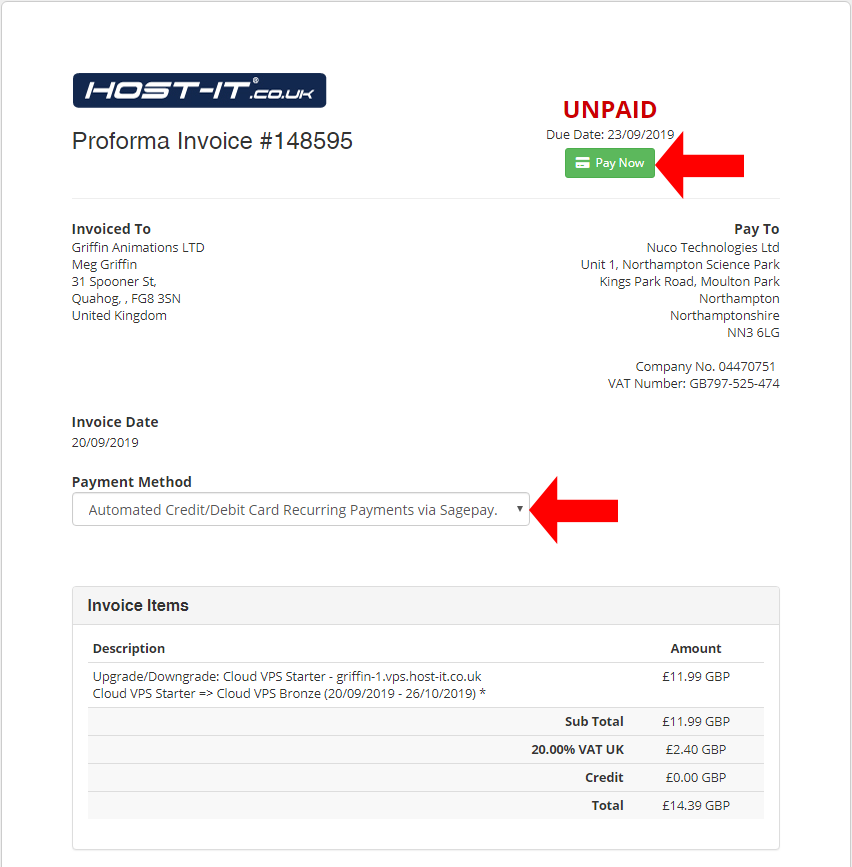
If you have any problems or queries regarding invoices you will need to raise a support ticket to the accuonts department where they can answer any questions you may have.



