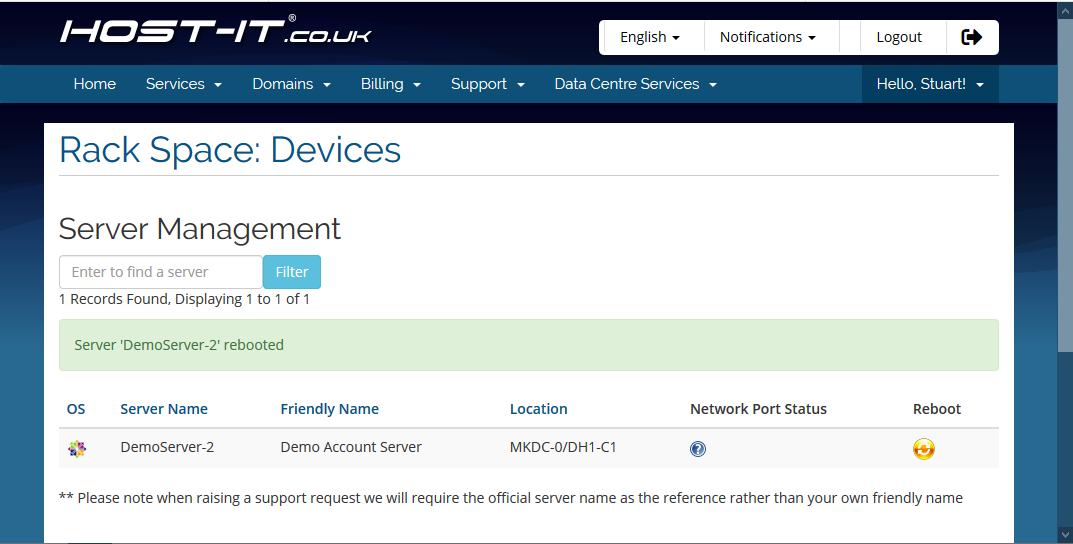Rebooting a dedicated server or colocated device
Rebooting a dedicated server or colocated device
Rebooting a dedicated server or colocated device
You can hard reboot a colocated or dedicated server using the client portal, do note this is done at the PDU level it will not cleanly turn off the device.
Note that after rebooting your device you will need to wait for it to reboot, this includes any POST, disk checking or updates, we would advise waiting 5-10 minutes before expecting the server to be back online, if the server runs windows or disk checks on reboot, this could be considerably longer.
- Open the “Data Centre Services” menu

- Select “Server Management” - here you will see a list of all your dedicated or colocated devices
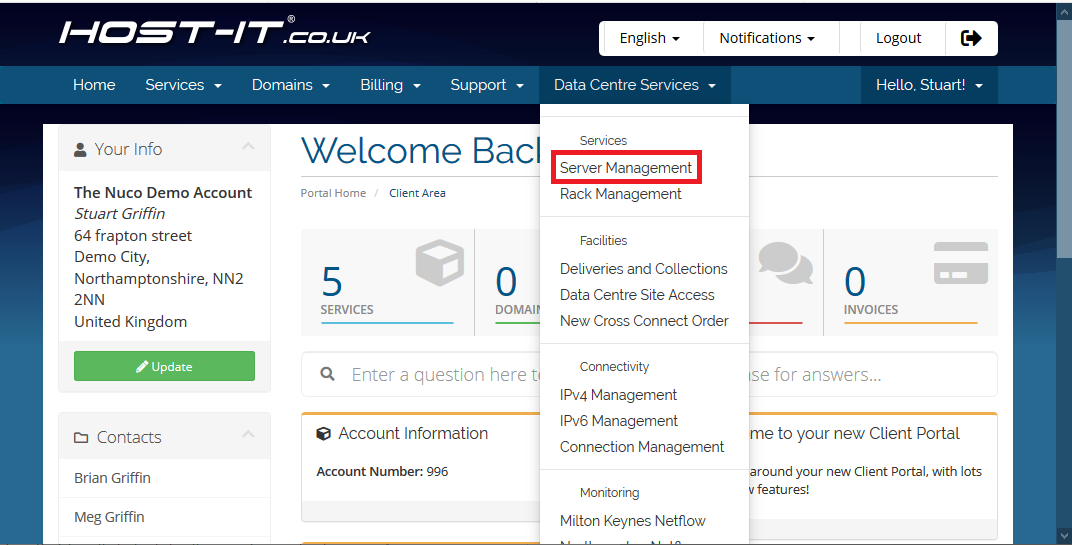
- Click the Reboot icon next to the server you want to reboot
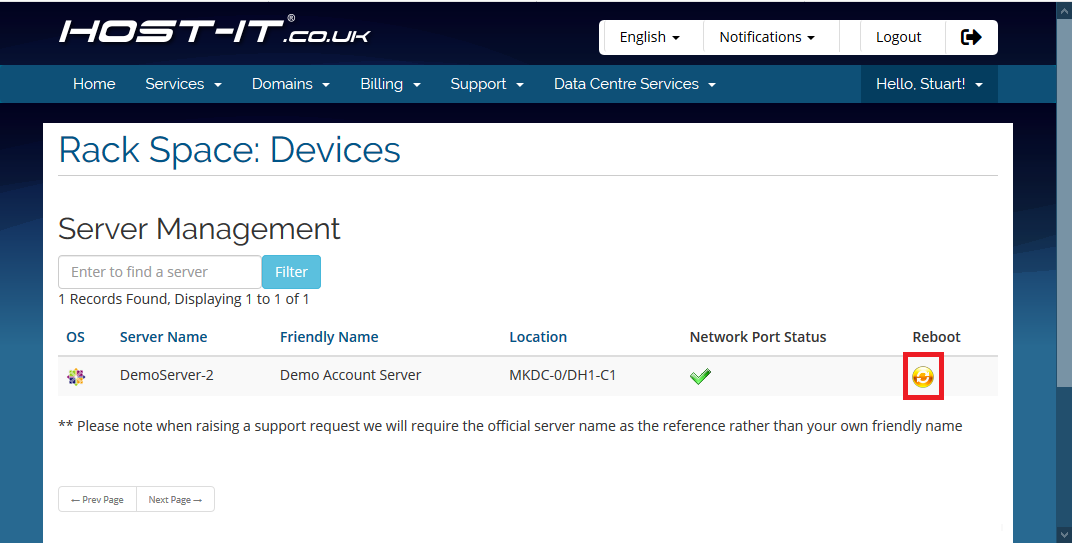
- If you agree with the warning text, click "Hard Reboot"
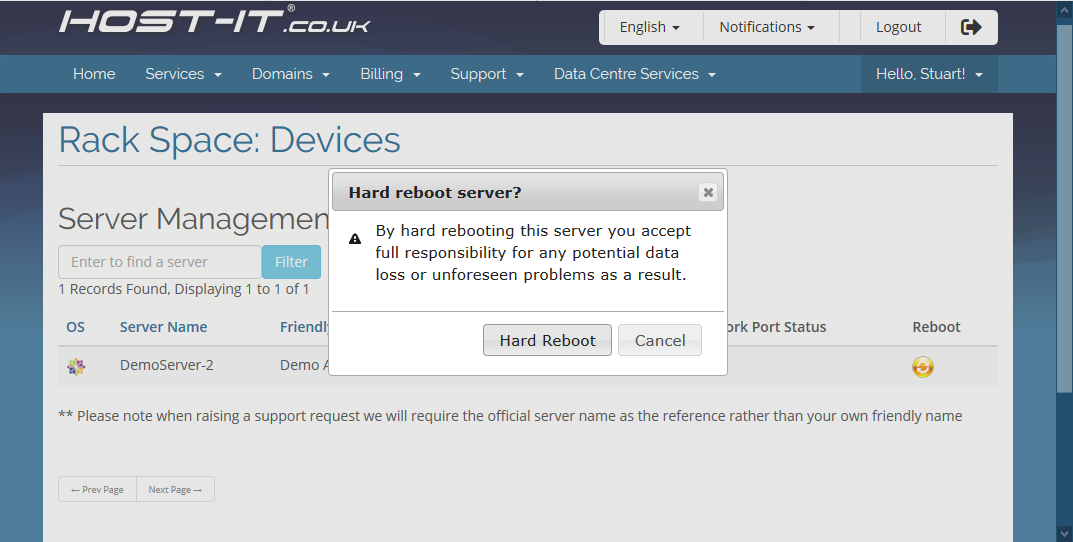
- You should see a green banner letting you know the server has rebooted. If you don't see this you will likely need to let support know by raising a ticket.